Welcome to the new PFP App
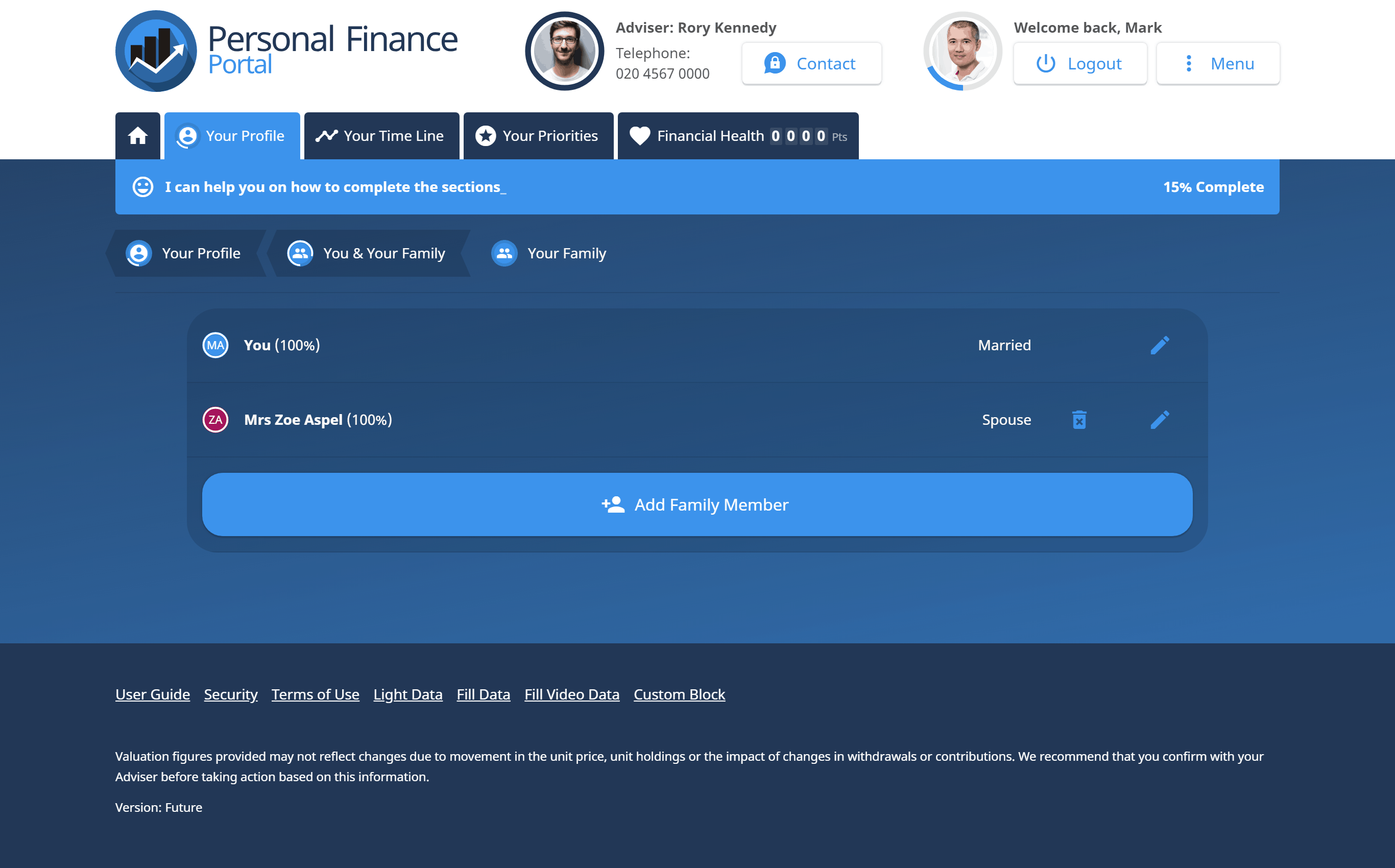
Some changes have been made to the way in which you access our secure client portal PFP on mobile devices. Instead of the traditional way where you download a native app from either the iOS or Android App Store our secure portal is now accessed via the PFP Progressive Web App.
What is a Progressive Web App?
A progressive web app is an application that uses the web to deliver and app-like experience. To us as users it behaves just like an app and once installed it is launched like an app from your home screen, but it uses modern web content which is optimised for the mobile or tablet device being used, therefore giving a better user experience.
The benefits of a progressive Web App
The main benefit of it is that all the PFP website functionality is included for you within the app. The desktop and web app function in the same way now and have the same user interface. The app also now provides the ability to communicate via messaging, voice and video (if you are using Glia with your adviser. You can find out more about using Video with your adviser here.)
How to install the new PWA
Please navigate to our PFP Homepage on your mobile/tablet device and you will see a “Get the App” Button.
Please click on this button which will either install the app directly or will show you the instructions on how to install (depending on your browser) which will then add the PFP icon alongside your other apps. Please note that iPhone users will need to use the Safari browser to add the app. Android users can add it to Google Chrome.
Restrictions
The new Progressive Web App will only work on iOS devices using iOS 11.3 onwards.
Instructions for iOS devices
Step 1
Please navigate to our PFP Homepage on your mobile/tablet device and you will see a “Get the App” Button. Please select this.
Step 2
Clicking this button will either install the app directly or will show you the instructions on how to install (depending on your browser) which will then add the PFP icon alongside your other apps. Please note that iPhone users will need to use the Safari browser to add the app. Android users can add it to Google Chrome.
Step 3
Click ‘Add to Home Screen’
Step 4
Please select ‘Add’
Step 5
Once the app is on your homescreen please select it and login to your PFP.
